All Forum Posts by: Jeff Warner
Jeff Warner has started 19 posts and replied 483 times.
 Post: Do it yourself "Yellow Letter" - A how to guide!
Post: Do it yourself "Yellow Letter" - A how to guide!
- Real Estate Investor
- North Central Arkansas
- Posts 509
- Votes 178
Originally posted by Caleb Whitney:
Originally posted by Jeff And Cheray Warner:
5. I usually print onto a blank sheet of paper then put a piece of the yellow paper over it, hold it up to the light and see how far off you are (no need to waste a yellow piece).
Are you referring to a lined piece of paper?
Print a test page on a blank sheet of paper, then hold up the lined yellow paper behind the test page, and hold it up to the light. This will allow you to see how far off you are without wasting a sheet of the yellow paper...just my way of being cheap. :D
Jeff
 Post: Do it yourself "Yellow Letter" - A how to guide!
Post: Do it yourself "Yellow Letter" - A how to guide!
- Real Estate Investor
- North Central Arkansas
- Posts 509
- Votes 178
First off I'll start with my disclaimer:
This is MY version of a "Do it yourself" yellow letter. I know there are other ways to do it and companies that you can pay that will do it for you, blah, blah, blah. I'm not claiming this to be the best or the only way, etc. My goal is to describe as detailed as I can how I created my own letter and to show you how to do the same for yourself.
The reason I made my own was because I don't like the idea of doing things EXACTLY like everyone else...if we all did that then sellers nationwide would receive the exact same letter which to me makes no sense at all. Sellers that have already seen the letter your sending don’t want to see it again. Be creative and capture their attention. Whatever you do, don’t copy someone else word for word, if you do your letter has a good chance of going into the trash can with the rest of the junk mail.
Anyway, here is what I used to make my letter:
• The Print Shop 22
(this is a program that I use to make business cards, flyers, banners, t-shirt designs, logos, labels, etc.)
• Yellow note pad's with standard 8 1/2" x 11" lined paper
The other items are pretty obvious: Printer, ink, your mailing list, computer, envelopes, stamps, etc.
Before you open up the program to begin putting your letter together your going to want to do a google search for a hand written font, I use "Brian Scratch" but there are lots of others out there. Next, you'll want to put a letter together on a sheet of paper or on Word if you haven’t done so already.
Ok, onto the letter
1. Once you have The Print Shop loaded onto your PC you will open up to the "Project Picker" and select BLANK PAGES, then pick the "tall" setting which allows you to print on the 8 1/2" x 11" paper
2. The next thing your going to do is to click on the left side of the page where it says "Text Tools", then click on "Insert Text Box". Resize the text box so that it takes up as much space as ONE line on a sheet of paper, change the font and text size at the top of the screen and start typing your letter.

3. The only way for this to work properly is to create a “Text Box†for EVERY sentence in your letter. Don’t worry about lining them up perfectly at this time, we’ll do that before we print it. See Image of “Text Boxesâ€

4. If you haven’t finished your letter, do that before moving on…just make sure that EVERY sentence is in it’s own “text box†so that we can move it up, down or side to side as needed. Be sure to SAVE your work every time you make a change so you don’t loose it if the power goes out.
5. Ok, now that your letter is all typed up your going to want to print a test page and see how far off you are from the lines. I usually print onto a blank sheet of paper then put a piece of the yellow paper over it, hold it up to the light and see how far off you are (no need to waste a yellow piece).
6. Before you start moving the “text boxes†where they need to go, click on the “Arrange†tab, then click “add guideâ€, then “vertical†. The idea here is to move the guide line into place where it can be used like the red margin line on the yellow paper. If you want, you can also add a horizontal line and put it where the first line of the yellow paper is suppose to be. See Image.
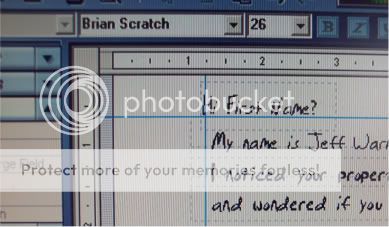
7. On to the fun part. Now that you know where your lines need to be, click on the first box with at the top of the page. Click the box ONE time so that it is selected. Now, with the ARROW keys, move the box up or down, side to side as needed. As you can see, the box moves in very small increments so lining everything up is pretty simple.
8. You’ll have to print at least a few pages before you get everything where it needs to be. If you’ve printed a few test pages and think everything looks good, put in a sheet of the yellow paper and print one last test page. If it looks good, save it and then you’ll be ready for the Mail Merge feature, which is also built into The Print Shop.
As you can see, this is not a perfect science because everyone should have their own letter. If you dig deep enough you’ll find old posts of mine where I was trying to find someone to answer this question…the end result was that nobody could answer me with a simple way to “do it myselfâ€, so I just made my own. The cool part is that once you’ve successfully put your letter together it will be easy to make changes to it and test different letters until you find which one works best for you.
The bottom line is that you need to get your phone to ring and direct mailing is a great way to do that. I hope this post is helpful. Feel free to post questions to anything that is not clearly laid out or hard to understand. I can make another post on how to use the Mail Merge function that is built into The Print Shop if anyone is interested, just let me know.
Thanks for reading and God Bless.
Jeff
 Post: What font to use for red sharpie color (for yellow letter)
Post: What font to use for red sharpie color (for yellow letter)
- Real Estate Investor
- North Central Arkansas
- Posts 509
- Votes 178
Originally posted by Caleb Whitney:
I've had a crazy week and just logged back onto BP. I've got some catching up to do but I will be sure to make a follow up post to this, or maybe create another topic and explain to everyone in more detail how I make my "yellow letter". I'll post images if I can.
Jeff
 Post: First Mobile Deal in the works!
Post: First Mobile Deal in the works!
- Real Estate Investor
- North Central Arkansas
- Posts 509
- Votes 178
Johnny,
It had a new roof put on in '04, floor was not bad. It was raining hard yesterday too so I got to actually see it hold up in the rain which was cool. The seller is older and actually took good care of it. I have 2 potential buyers right now, I just need the park to approve and it looks like a deal.
Sam - Thanks.
Josh - Lot rent is $364.00
Jeff
 Post: What font to use for red sharpie color (for yellow letter)
Post: What font to use for red sharpie color (for yellow letter)
- Real Estate Investor
- North Central Arkansas
- Posts 509
- Votes 178
Originally posted by Caleb Whitney:
Caleb,
I have and it works great. I use a program called The Print Shop 22. The program is also great for logo's, business cards, flyers, brochures, etc. I've been using it for years. The main reason it works so well is because you can make every sentence into it's own box, then move the sentence up or down as needed so that it fits right onto the lines of the yellow paper.
It also has a built in mail manager so when your done with the letter you don't have to use Word or some other program for your mail merge, it's all right there. If you or anyone else is interested feel free to PM me and I'll be happy to share more info.
Jeff
 Post: First Mobile Deal in the works!
Post: First Mobile Deal in the works!
- Real Estate Investor
- North Central Arkansas
- Posts 509
- Votes 178
Thanks guys. This will be a "Lonnie" deal so I am selling it with Owner financing. I have it listed at $5500, 10% over 2 years (or 2.5 years if they need a lower payment) with a few buyers interested, I just need them to be approved by the park and it's a done deal.
Jeff
 Post: First Mobile Deal in the works!
Post: First Mobile Deal in the works!
- Real Estate Investor
- North Central Arkansas
- Posts 509
- Votes 178
So I took a look at an old Mobile home that I had been talking with a seller about, but before I went out there I called the office and spoke with the park manager to see what their criteria was (thanks Cole). The manager was very cool and had no problem with my business plan so I told her I will stop into the office and introduce myself when I get out there today.
I drove through the park and noticed it was very clean and full, both good signs. The seller back peddled and wanted $2000.00 but I held firm on my offer for $1500 and requested that she leave the fridge and the A/C unit. She said she had to think about it and that she would get back to me...I was disappointed but I was not going to budge on my offer. I got in the car, did a lap through the rest of the park and stopped in the office to introduce myself to the manager. While talking with her, she told me that they had a Mobile that they just acquired and would like to sell for $1500.00, I told her I was interested and would come back (the office was actually closed so I did not want to keep her).
Just as I was leaving the office, my phone rang and the seller told me she would accept my offer of $1500...with that news I drove around the corner, go the contract signed and left. I put this deal under contract for $0.00 with 100% of the funds held in escrow until the home is vacant and inspected. I know I don't have to open escrow for a mobile but I felt it was a good step to secure the deal and let the seller feel comfortable about signing a contract with no deposit.
Thank you all for your help in answering my questions as well as posting all the solid info for me to study up on. Without you guys I would not have even considered the Mobile Home business.
Jeff
 Post: Interest Rate - What is the average??
Post: Interest Rate - What is the average??
- Real Estate Investor
- North Central Arkansas
- Posts 509
- Votes 178
I just received an email from an interested buyer but also in my "inbox" was an email from my seller stating that she forgot to mention that this is a 55 and older park.
There are lots of baby boomers here but I don't like having a limit on the number of prospective buyers. Any thoughts on that?
Jeff
PS: I look forward to hearing about your deal Terry, good luck with it.
 Post: Interest Rate - What is the average??
Post: Interest Rate - What is the average??
- Real Estate Investor
- North Central Arkansas
- Posts 509
- Votes 178
I hear you Terry, from 10% - 13% on $5500 is only $7.85 a month...Not exactly worth loosing a deal over.
I posted this deal up to see if I can get it sold before I buy. I listed it at $5500 with monthly payments of 200-250 depending on the down and $4500 for a cash buyer. We'll see what happens.
Jeff
 Post: Interest Rate - What is the average??
Post: Interest Rate - What is the average??
- Real Estate Investor
- North Central Arkansas
- Posts 509
- Votes 178
I plan on having at least one Mobile home before the end of Feb., 2 if everything goes good with the one I will be checking out next week.
I'm curious what interest rate you guys normally set for your deals. I was thinking about 13% but I don't know if that is considered high or normal. Any input would be great.
Jeff




